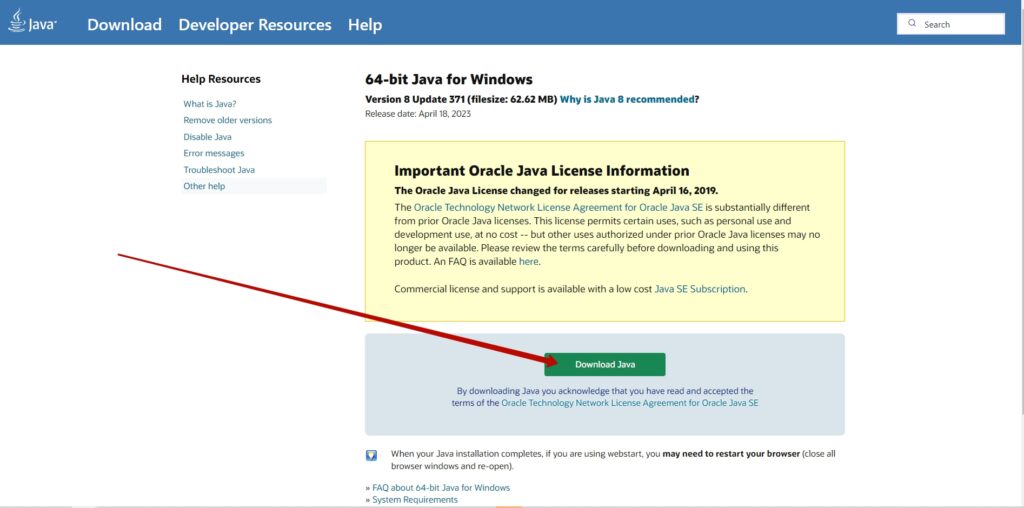
Open the Download page.
Save the downloaded files to the ArenaSoldOut folder on your computer.
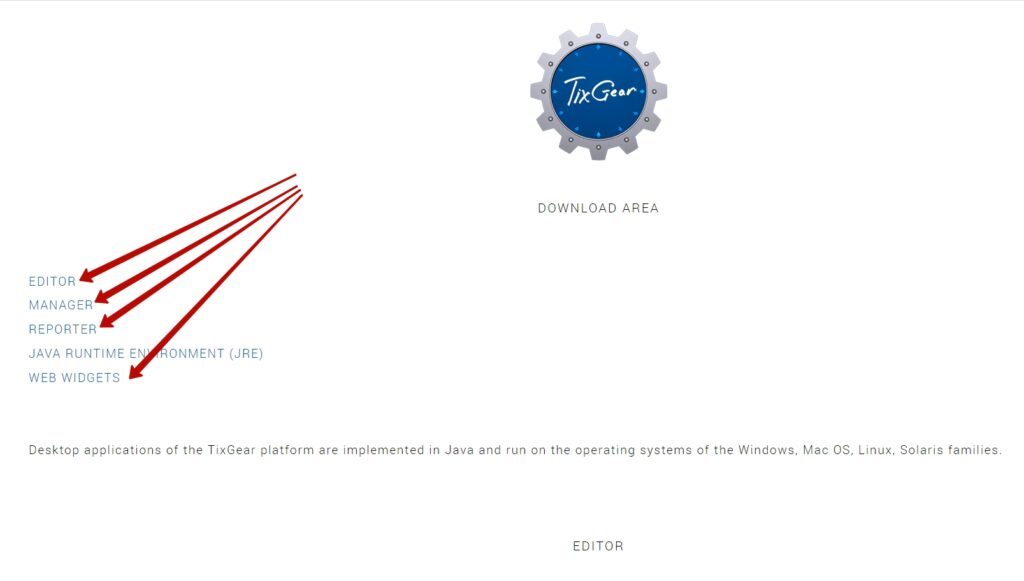
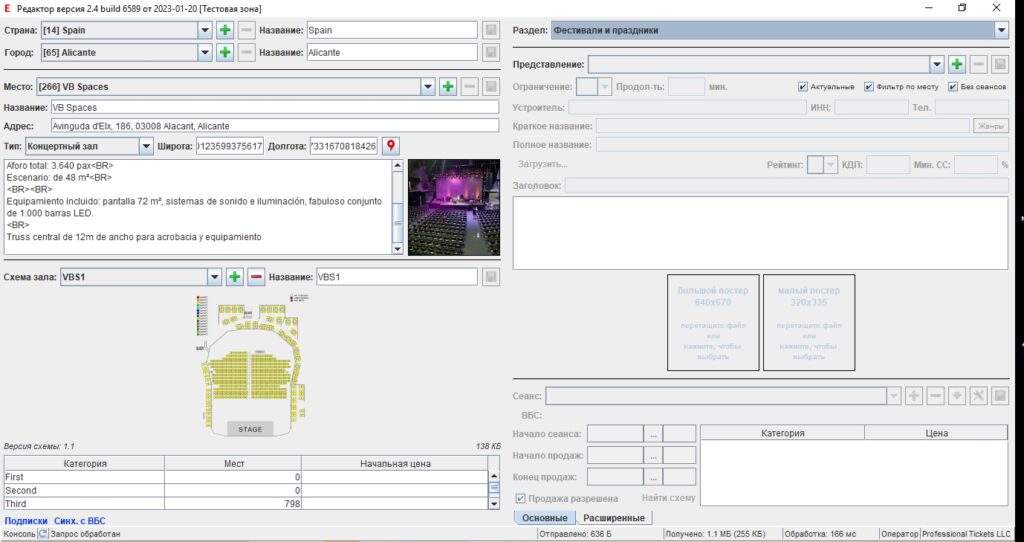
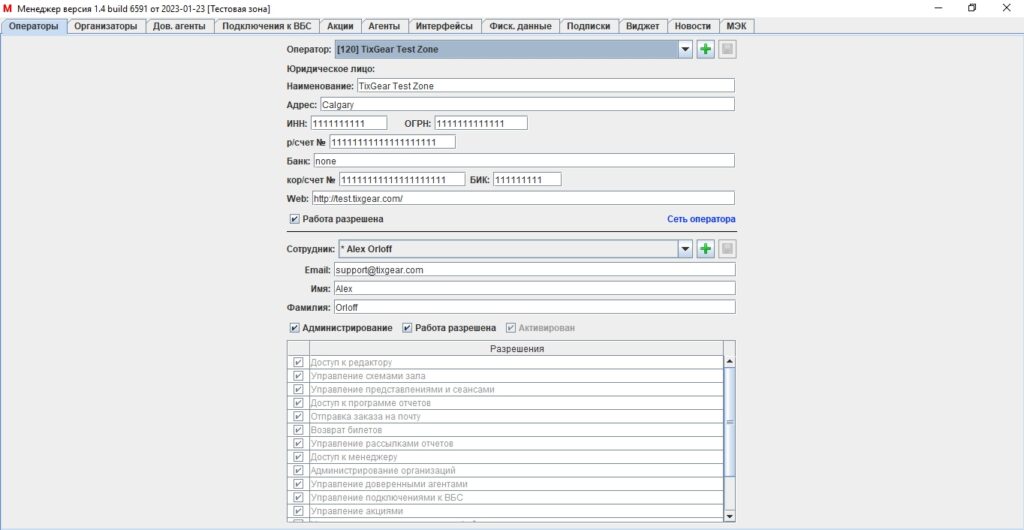
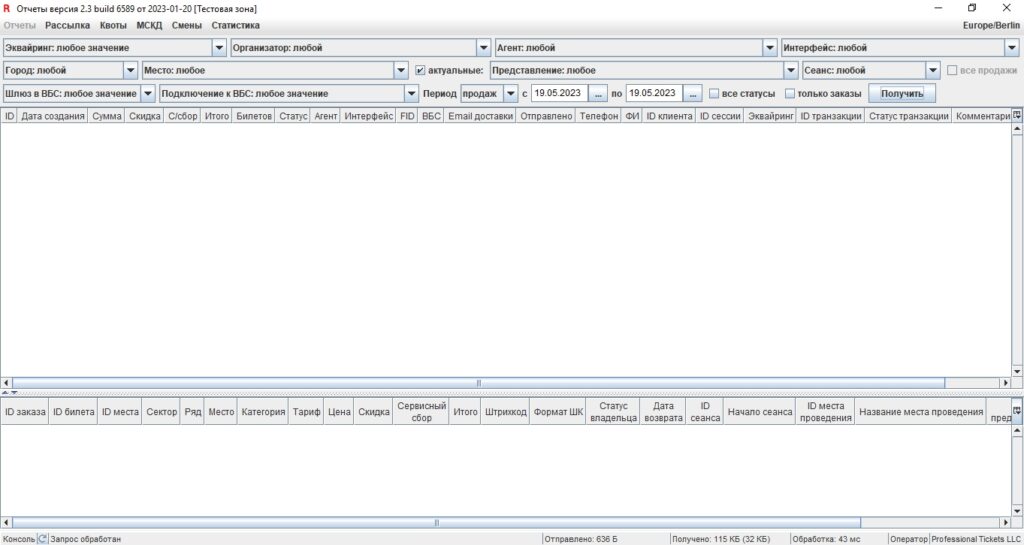
Please refer to the provided documentation for each application to learn more about its specific features, functionalities, and configuration options.
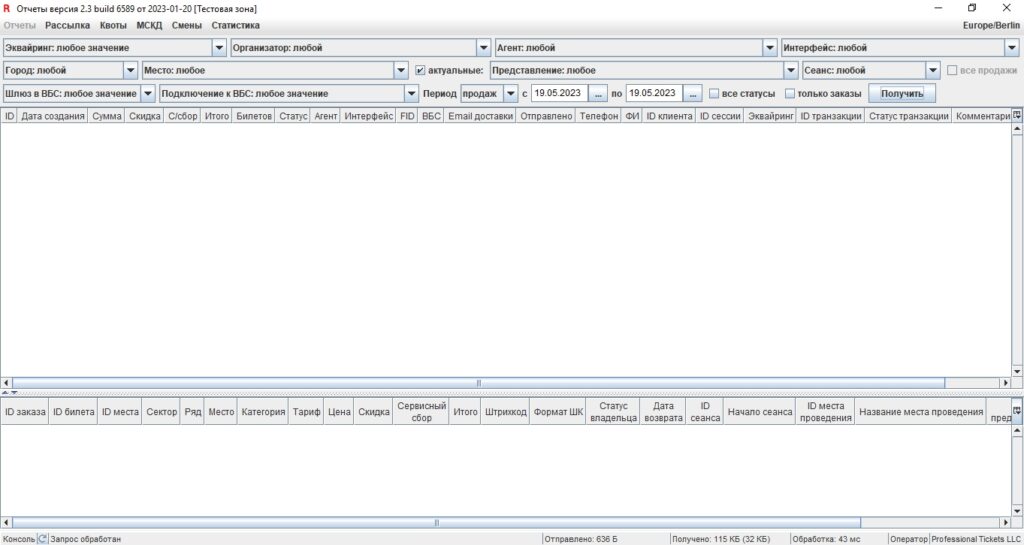
The ArenaSoldOut ticketing platform is specifically tailored for Event organizers who are looking to efficacious sell tickets for entertainment events of all types and sizes, across multiple sales channels.

